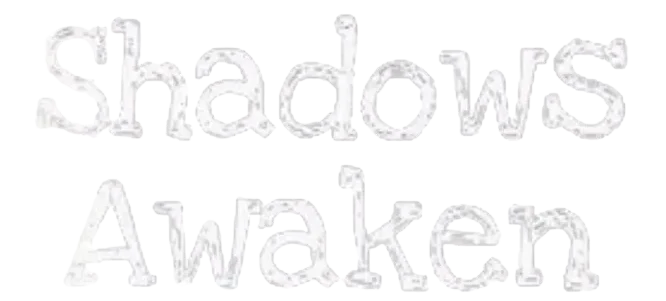After downloading FNAF Shadows Awaken, you’re just a few steps away from jumping into this thrilling psychological horror experience. Follow this straightforward guide to install the game and get it running on your PC.
Shadows Awaken Step-by-Step Installation Guide
1. Locate the Downloaded File
Once you’ve downloaded FNAF Shadows Awaken, locate the file in the folder where it was saved. Typically, this will be the Downloads folder unless you’ve chosen a different location.
2. Extract the Files (If Necessary)
If the downloaded file is compressed (for example, in ZIP or RAR format), you’ll need to extract the contents before proceeding with the installation.
For ZIP files: Right-click the file and choose “Extract All.”
For RAR files: Use software like WinRAR or 7-Zip, right-click, and select “Extract Here” or “Extract to [folder name].”
Once extracted, you’ll see a folder containing the necessary game files.
3. Run the Executable File
In the extracted folder, look for the executable file, which is typically named something like
ShadowsAwaken.exe.Double-click this file to start the installation process or to launch the game directly, depending on how the developer has packaged it.
4. Installation (If Required)
If the game includes an installation process, a setup wizard will appear. Follow the on-screen instructions:
Select the installation location: Choose where on your PC you want the game to be installed. It’s generally a good idea to install it on your main hard drive for better performance.
Finish the installation: Once the installation is complete, you’ll have the option to launch the game immediately or create a shortcut for easier access later.
5. Create a Desktop Shortcut (Optional)
If you want quick access to the game, you can create a desktop shortcut:
Right-click the executable file (
ShadowsAwaken.exe) in the installation folder.Select Send to > Desktop (Create shortcut).
This will allow you to launch the game directly from your desktop.
6. Launch the Game
After installation, double-click the game icon (either from the desktop or the installation folder) to launch FNAF Shadows Awaken and start your journey into the world of horror and mystery.
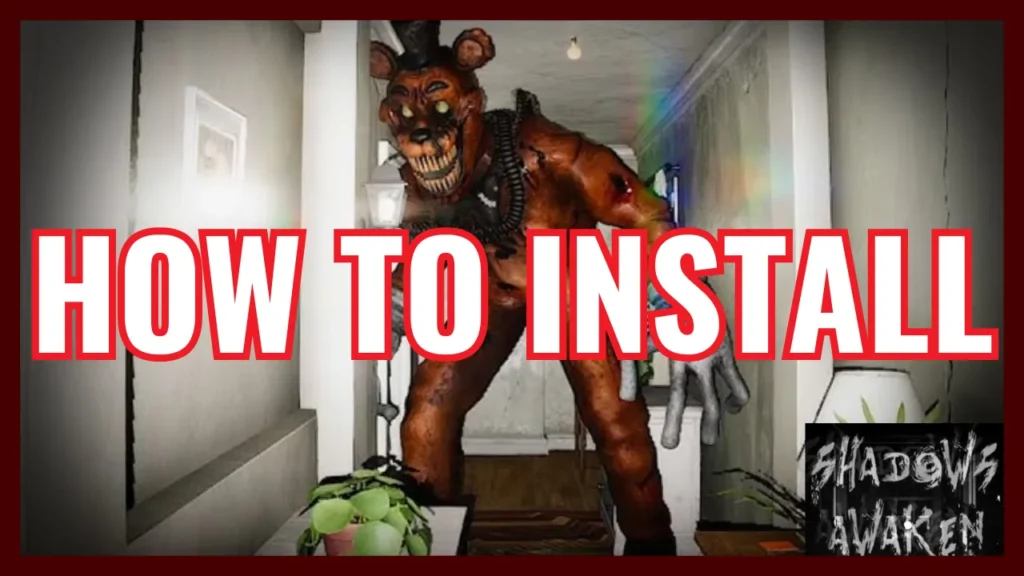
Troubleshooting Installation Issues
Error when trying to run the game: If the game doesn’t start after installation, try running it as an administrator. Right-click on the game’s executable file and select “Run as Administrator.”
Antivirus blocking the installation: Sometimes, antivirus software can mistakenly flag files as harmful. If this happens, temporarily disable your antivirus software or add the game to its whitelist, then attempt the installation again.
Missing files: If you encounter errors about missing files, make sure all game files were extracted properly. Re-extract the ZIP or RAR file, if necessary.
Once FNAF Shadows Awaken is installed and running, you’re ready to embark on an immersive horror adventure. If you need help with setting up specific game settings, or if you encounter any issues while running the game, be sure to check out our other helpful guides. Stay tuned!